Visually pick depth of the discontinuities after CCP stacking¶
Before open an user interface, the file (*.npz) after CCP Stacking must be calculated, such as stack_data_3D.npz
pickdepth command will pick the depths of the Moho, 410km and 660km discontinuities from the CCP Stacking files.
usage: pickdepth [-h] [-d dep_min/dep_max] [-i index] [-s smooth] stack_data_path
User interface for picking PRFs
positional arguments:
stack_data_path Path to CCP stacked data
options:
-h, --help show this help message and exit
-d dep_min/dep_max Depth range contain target interface
-i index Specify starting index of bins
-s smooth Smoothing scale in km
-iStarting the picking from the specified bin.-dDepth range contain target interface, Such as 25/35, 370/450, 620/700 for Moho(30km), 410km and 660km discontinuities, respectively.-sSmoothing scale in km, such as-s 5for Mantle Transition Zone
Open the user interface¶
pickdepth -d370/450 -s 5 stack_data_3D.npz
The window will open as following image. Users can press z and c hotkey or click back and next button for loading data in previous and next bins, respectively.
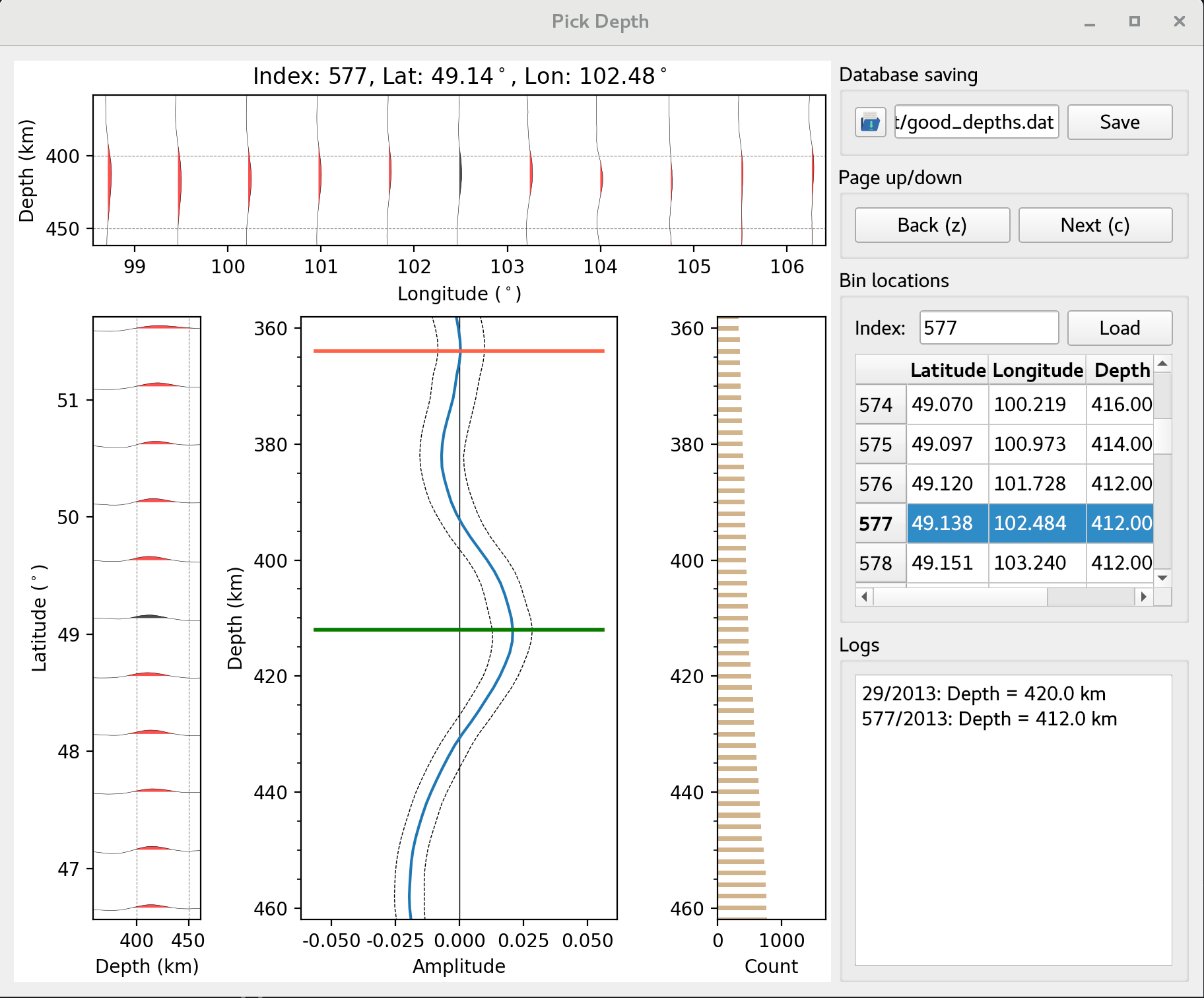
Main UI for picking depth of d410¶
It shows the RF in the stacking Bin of NO. 577 at latitude: 49.14 and longitude: 102.48.
Bottom Middle Panel: The blue line is the mean stacked RF. The intervals between two dashed lines are the corresponding 95% confidence intervals after bootstapping.
Green Line show the picked depth at this bin. Orange line show another possible depth.Upper Panel shows RFs in the stacking bins along the Longitude.
Bottom Left Panel show RFs in the stacking bins along the Latitude.
Bottom Right Panel show number of RFs in the stacking bin at each depth.
Operations¶
Directly click the line on the interface to set the depth and it will become green. Logs Panel shows the depths you picked.
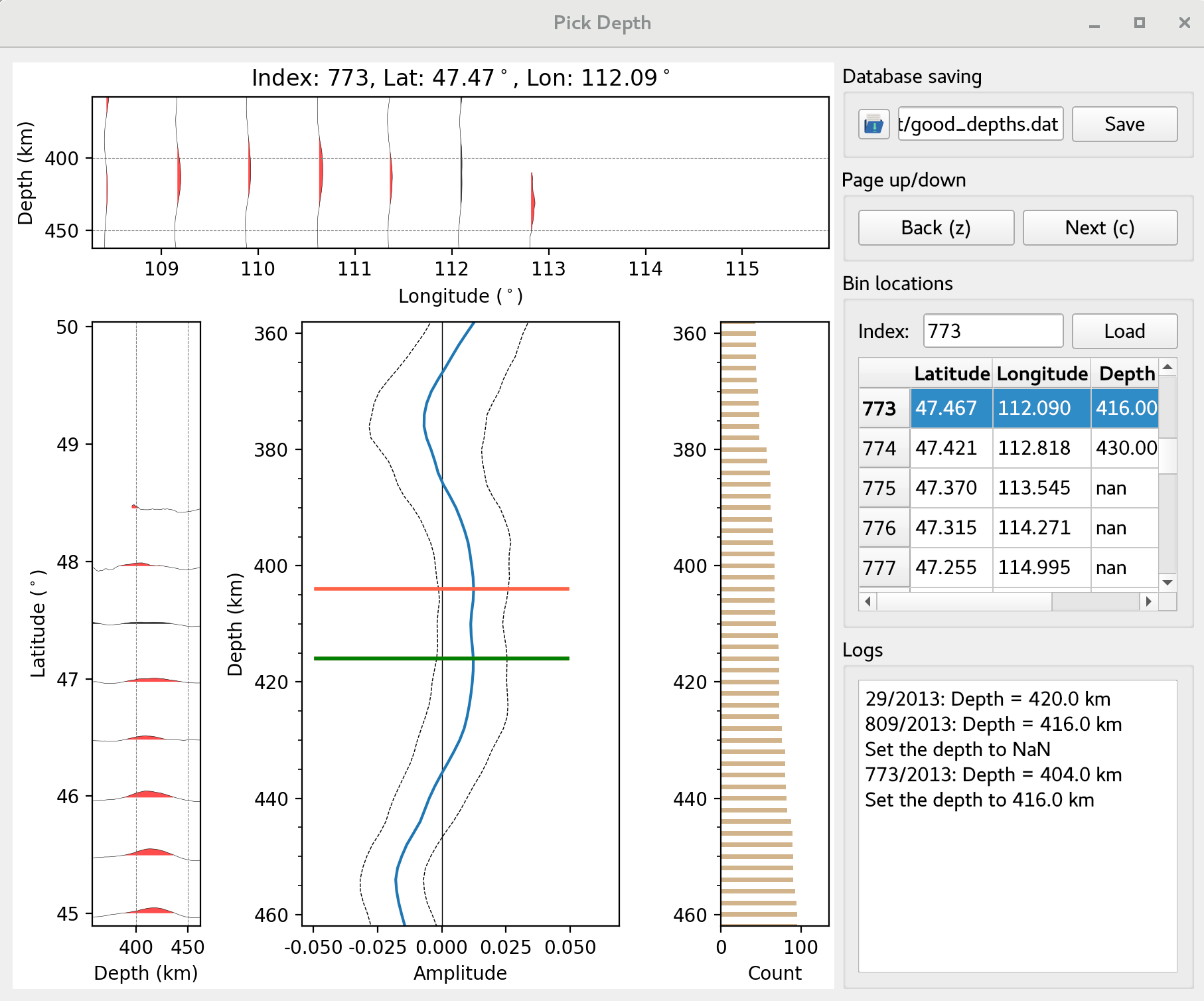
Main UI with picked depth (green line)¶
Input the Bin Number and click
Loadin the Bin Location PanelClick the right mouse botton in the middel panel to set the depth as NAN if the data is bad and you need delete it.
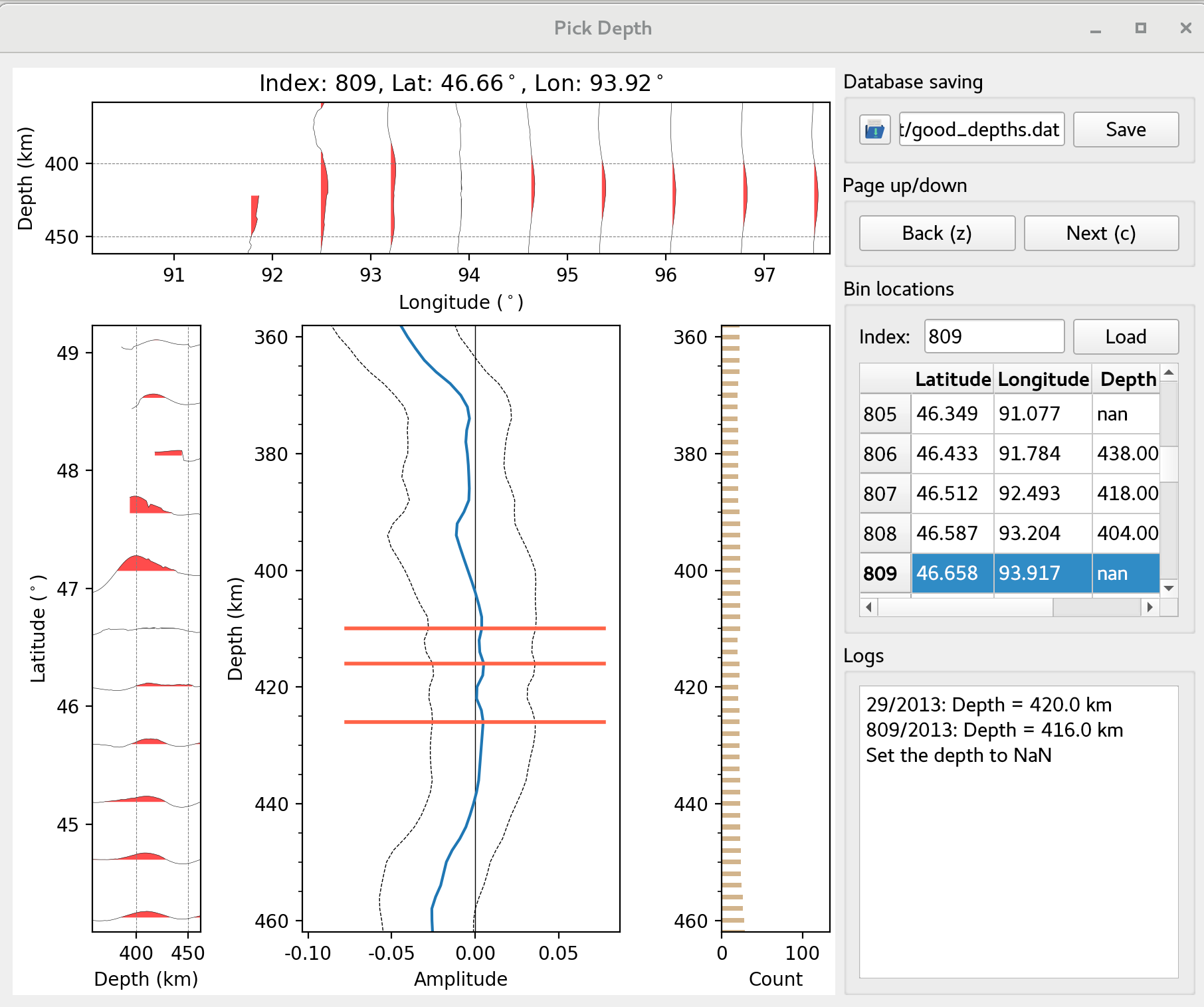
Main UI without any picks¶
Saveor ctrl+s to save the picked depths in a text file, which include following columns:Content of picked depths in the text file¶ key
Description
Latitude
Latitude of each bin
Longitude
Longitude of each bin
Depth
Depth of the target discontinuity at each bin
Low CI
Lower bound of confidence interval
Upper CI
Upper bound of confidence interval
Number
Number of RFs stacked at each bin